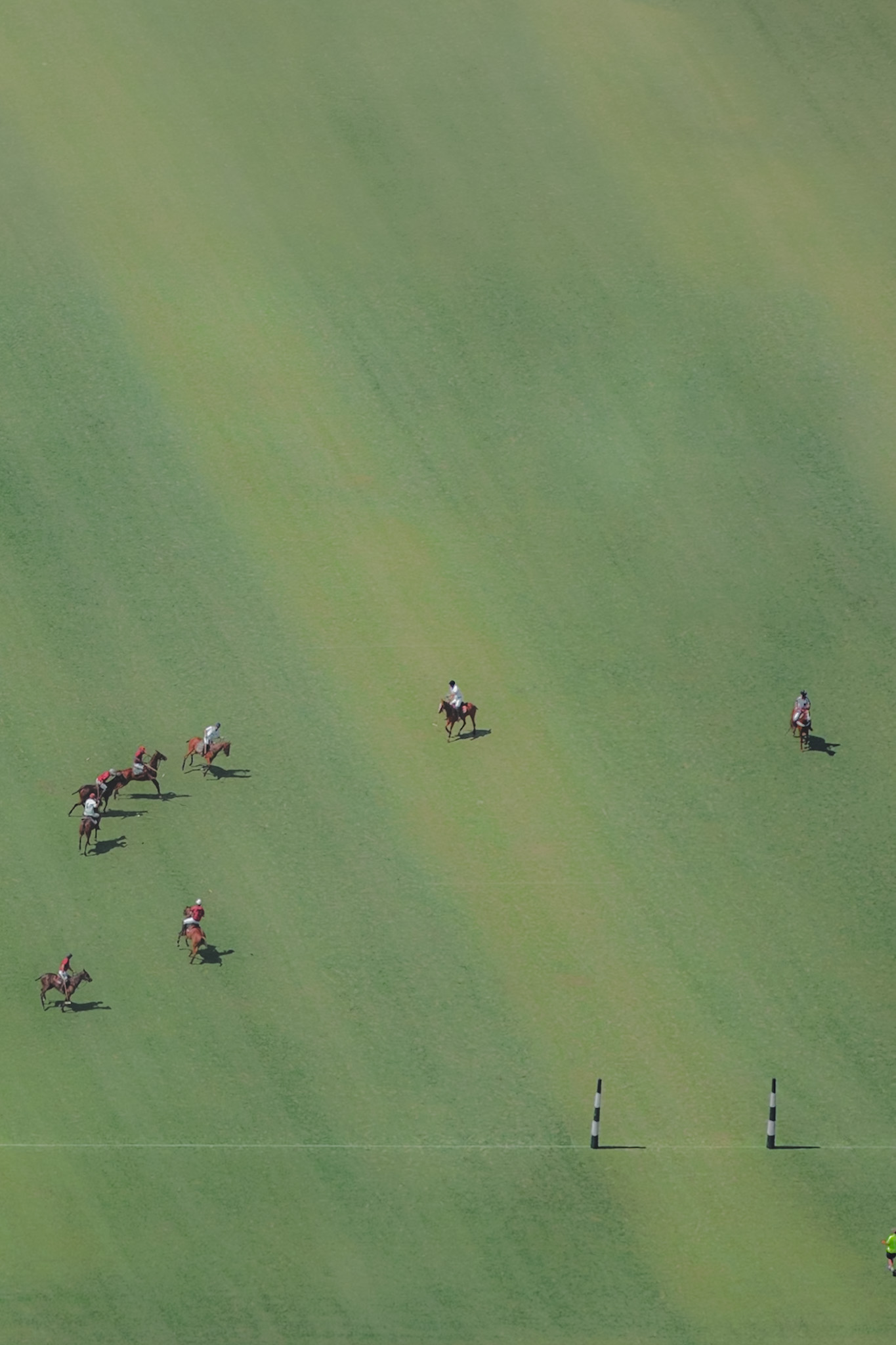Want To Chat?
CONTACT ME!
Fill in the form below and I'll get back to you ASAP
What Some Of My Clients Are Saying

"An Absolute Hit"
We were so impressed with how quickly you delivered the content! The photos were an absolute hit too! Our team loved them and we published them on our website, and we’ve received so many compliments already. Thank you for going above and beyond!
Kirsty Hughes - Larapinta Equestrian

"Authentic To Our Culture"
Your photography at the Mongolian event was extraordinary! You captured the raw beauty of the horses, the vibrant energy of the event, and the rich cultural essence in every shot. Each photo tells its own story and feels so authentic!
D'Artagnan Giercke - Genghis Khan Retreat
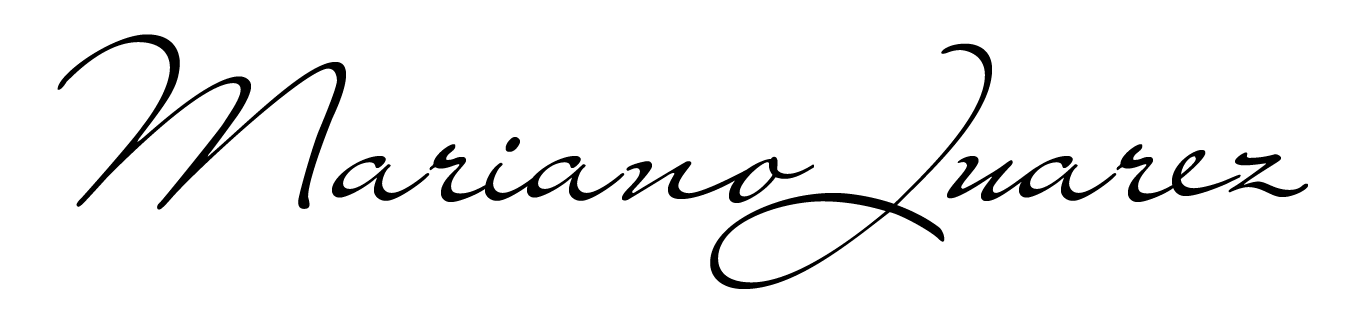
Location: Málaga
Copyright 2026. All Rights Reserved